
How to Turn Your Dry Erase Boards into an Interactive Whiteboard
Teachers and Education Specialists are finding the immense value and potential in simple classroom whiteboards. Many classrooms and corporate settings are moving back to porcelain steel whiteboards as older versions of the SMART board become obsolete. Now that “Zoom Classrooms” exist, interactive whiteboards, like the SMART board and the Promethean, have lost their differentiation advantage: screencasting and digital drawing and writing with physical styluses. You can do all of this without a $4,000 smart board.
Why Physical Whiteboards are Better
It is suggested that whiteboards hold the attention of a student longer than a smart board can, for reasons like low image resolution. The physical mechanics, not to mention smells, sounds, textures and sights are memory influencers you won’t get with a virtual whiteboard. Feeling the irregularity of the ink coming off on the writing surface is a stimulant and point of focus that helps “chunk” information into long-term memory. Teacher and author John Spencer agrees and explains that...
“Specialists observed classrooms to see if teachers were implementing the interactive whiteboards with fidelity. Now, many of those interactive whiteboards are being torn out and classrooms are re-installing physical whiteboards because dry erase markers are fast, efficient, and flexible.” -John Spencer
Step by Step Guide in Transforming Your Whiteboard into an Interactive Board
So what is an interactive whiteboard? Well, that depends on the needs of your classroom and teaching style. Most interactive whiteboards use simple projector technology and low-gloss dry erase wallcovering, while saving upwards of $3,000 per set-up. You can find a complete list of reasons why physical whiteboards are better than interactive whiteboards here. It outlines details like price, durability, learning curves, legibility, memory retention and more.

1. Decide on the Perfect Screen
-
Matte/Projection, Magnetic & Fabric Backing Dry Erase Wallpaper is the go-to projection screen material. This semi-permanent wallcovering is engineered to resist ghosting, projection image warping and light glares while maintaining it’s great price. This versatile but cost-effective whiteboard is made of a unique ferrous powdered vinyl allowing flexibility and magnetic receptivity. It is applied with a 2-step primer and adhesive process and is the best option for resurfacing old whiteboards or blackboards. Click here for more resurfacing options. The dry erase wallpaper roll is available in 2 popular vertical widths, 48” or 6’ and can be ordered with custom cuts up to 65’ in length. With our Quick Ship program, these rolls will arrive within 1-2 business days.
-
Another option that is compatible with portable carts or whiteboard stands is the Framed Low-Gloss Porcelain Steel Whiteboard. It’s available in 3 diagonal widescreen dimensions of 86", 107" and a larger 113" which supports any projected images This board is magnetic and has a thickness variation less than 3mm, thus guaranteed to resist projection image warping. This is the best option for mounting on walls or even on portable carts. This option allows you to take your presentation outdoor.
2. Set Up Your Projector
-
Distance and focus are 2 important elements for setting up your projector. If you need to buy a projector, you’ll want to get an understanding of your projectors capabilities. What is the perfect projector to screen distance? The calculator allows you to set up a projector screen in a virtual room set to the room dimensions and brand and model of your projector.
Laptop Projector Setup
Needed Items:
-
Laptop with an HDMI port (most laptops these days)
-
A Projector with an HDMI port (most projectors these days)
-
An HDMI Cord which can be found at any big box store like Best Buy or Target.
Instructions:
-
Plug in your projector and turn it on. Let it warm up and wait until a light is cast onto the screen or whiteboard.
-
Plug one end of the HDMI Cord into the projector, then plug the other end into the laptop.
-
The chord will send audio and visual signals to the projector. You can adjust the volume as needed.
-
Optional: If you are planning to send your audio to a sound bar, you need an aux cord, aka a male to male headphone jack. Plug one end into the projector and the other end into the aux input of your soundbar.
-
Tip: If you want to take the audio from your laptop instead of the projector, you need to plug one end of the aux cord into your laptop and the other end into the soundbar. The audio signals might still be flowing to your projector. In this case, open your laptop's sound settings and select your input device (which will be the name of your sound bar.)
3. Capture and File Your Work
-
You’ve got your laptop, projector and Matte Whiteboard Screen set up in your classroom. You can now cast diagrams to be filled in with dry erase markers by your eager students. The great part about an Interactive whiteboard is that you can save your work digitally and easily project it again the next day for more collaboration. You can either do this with a text extractor app that takes written words in a picture and assembles it into a body of text. We prefer an app that can register written words and drawings. There are a myriad of Android and iOS apps to choose from that are able to send your work right to your cloud storage of choice such as Google Drive. You can draw and collaborate on Monday and then project your saved work to continue on Tuesday.
Alas, there is a way to incorporate technology into your curriculum without having to spend thousands on a brand new smart board. No more shying away from Storyboards, animations and diagrams! Classroom collaboration is instantly improved with an interactive whiteboard, all while maintaining a highly magnetic and flawless writing surface. Check out your options here!

|
 |
Recent Articles

How to Achieve Flexible Learning with Dry Erase Walls
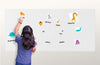
Homeschooling with Dry Erase Wallpaper

Magnetic Dry Erase Walls in the Classroom
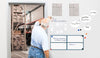
The Best Magnets for Opti-Rite® Dry Erase Wallpaper.
How to Turn Your Dry Erase Boards into an Interactive Whiteboard

Posted by Katie Gauthier on
Teachers and Education Specialists are finding the immense value and potential in simple classroom whiteboards. Many classrooms and corporate settings are moving back to porcelain steel whiteboards as older versions of the SMART board become obsolete. Now that “Zoom Classrooms” exist, interactive whiteboards, like the SMART board and the Promethean, have lost their differentiation advantage: screencasting and digital drawing and writing with physical styluses. You can do all of this without a $4,000 smart board.
Why Physical Whiteboards are Better
It is suggested that whiteboards hold the attention of a student longer than a smart board can, for reasons like low image resolution. The physical mechanics, not to mention smells, sounds, textures and sights are memory influencers you won’t get with a virtual whiteboard. Feeling the irregularity of the ink coming off on the writing surface is a stimulant and point of focus that helps “chunk” information into long-term memory. Teacher and author John Spencer agrees and explains that...
“Specialists observed classrooms to see if teachers were implementing the interactive whiteboards with fidelity. Now, many of those interactive whiteboards are being torn out and classrooms are re-installing physical whiteboards because dry erase markers are fast, efficient, and flexible.” -John Spencer
Step by Step Guide in Transforming Your Whiteboard into an Interactive Board
So what is an interactive whiteboard? Well, that depends on the needs of your classroom and teaching style. Most interactive whiteboards use simple projector technology and low-gloss dry erase wallcovering, while saving upwards of $3,000 per set-up. You can find a complete list of reasons why physical whiteboards are better than interactive whiteboards here. It outlines details like price, durability, learning curves, legibility, memory retention and more.

1. Decide on the Perfect Screen
-
Matte/Projection, Magnetic & Fabric Backing Dry Erase Wallpaper is the go-to projection screen material. This semi-permanent wallcovering is engineered to resist ghosting, projection image warping and light glares while maintaining it’s great price. This versatile but cost-effective whiteboard is made of a unique ferrous powdered vinyl allowing flexibility and magnetic receptivity. It is applied with a 2-step primer and adhesive process and is the best option for resurfacing old whiteboards or blackboards. Click here for more resurfacing options. The dry erase wallpaper roll is available in 2 popular vertical widths, 48” or 6’ and can be ordered with custom cuts up to 65’ in length. With our Quick Ship program, these rolls will arrive within 1-2 business days.
-
Another option that is compatible with portable carts or whiteboard stands is the Framed Low-Gloss Porcelain Steel Whiteboard. It’s available in 3 diagonal widescreen dimensions of 86", 107" and a larger 113" which supports any projected images This board is magnetic and has a thickness variation less than 3mm, thus guaranteed to resist projection image warping. This is the best option for mounting on walls or even on portable carts. This option allows you to take your presentation outdoor.
2. Set Up Your Projector
-
Distance and focus are 2 important elements for setting up your projector. If you need to buy a projector, you’ll want to get an understanding of your projectors capabilities. What is the perfect projector to screen distance? The calculator allows you to set up a projector screen in a virtual room set to the room dimensions and brand and model of your projector.
Laptop Projector Setup
Needed Items:
-
Laptop with an HDMI port (most laptops these days)
-
A Projector with an HDMI port (most projectors these days)
-
An HDMI Cord which can be found at any big box store like Best Buy or Target.
Instructions:
-
Plug in your projector and turn it on. Let it warm up and wait until a light is cast onto the screen or whiteboard.
-
Plug one end of the HDMI Cord into the projector, then plug the other end into the laptop.
-
The chord will send audio and visual signals to the projector. You can adjust the volume as needed.
-
Optional: If you are planning to send your audio to a sound bar, you need an aux cord, aka a male to male headphone jack. Plug one end into the projector and the other end into the aux input of your soundbar.
-
Tip: If you want to take the audio from your laptop instead of the projector, you need to plug one end of the aux cord into your laptop and the other end into the soundbar. The audio signals might still be flowing to your projector. In this case, open your laptop's sound settings and select your input device (which will be the name of your sound bar.)
3. Capture and File Your Work
-
You’ve got your laptop, projector and Matte Whiteboard Screen set up in your classroom. You can now cast diagrams to be filled in with dry erase markers by your eager students. The great part about an Interactive whiteboard is that you can save your work digitally and easily project it again the next day for more collaboration. You can either do this with a text extractor app that takes written words in a picture and assembles it into a body of text. We prefer an app that can register written words and drawings. There are a myriad of Android and iOS apps to choose from that are able to send your work right to your cloud storage of choice such as Google Drive. You can draw and collaborate on Monday and then project your saved work to continue on Tuesday.
Alas, there is a way to incorporate technology into your curriculum without having to spend thousands on a brand new smart board. No more shying away from Storyboards, animations and diagrams! Classroom collaboration is instantly improved with an interactive whiteboard, all while maintaining a highly magnetic and flawless writing surface. Check out your options here!

|
 |

